Before you Begin
You will need your home Wi-Fi password and be near your hot water tank during activation. Record your serial number from the right side sticker of the Hoot smart device to have ready.
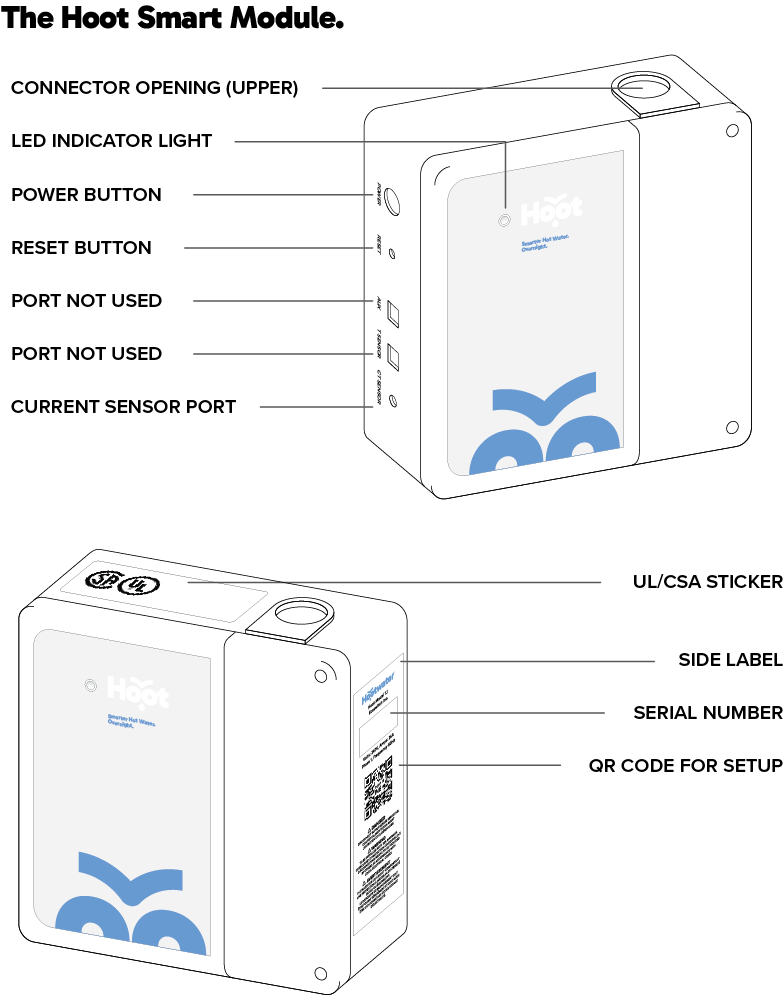
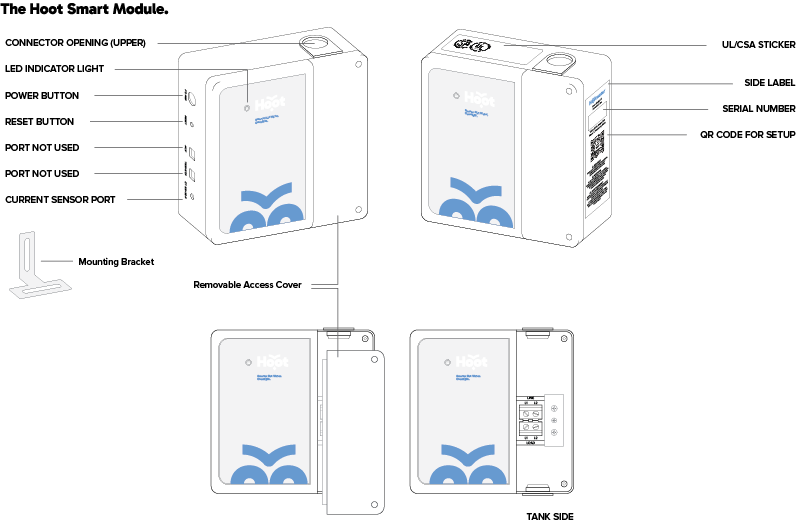
Activating your Hoot.
1. Create Your Hootwater Account
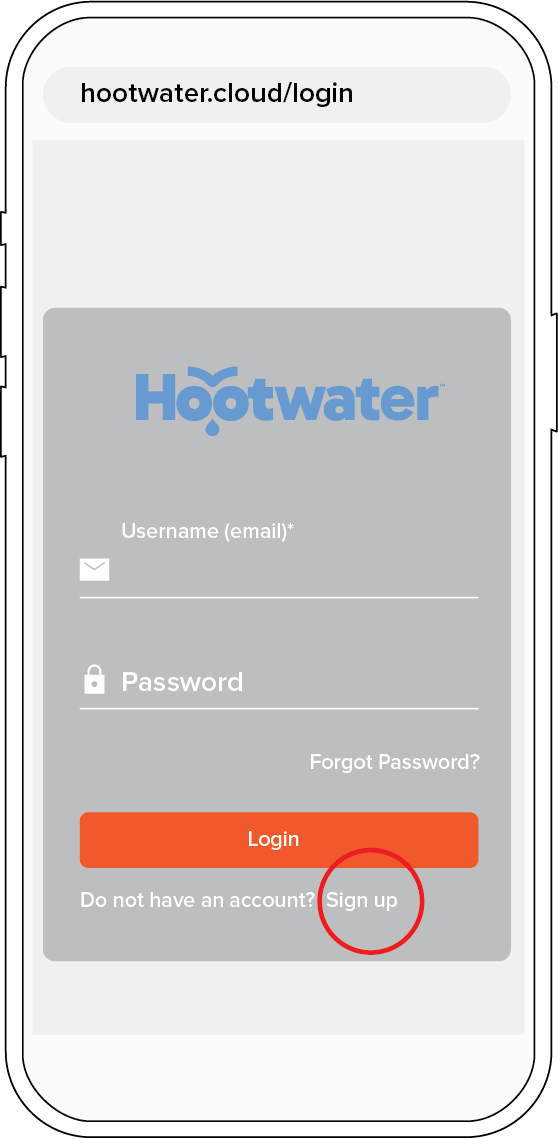
2. Turn on your Hoot smart device
- Press the POWER button on the left side of the Hoot module.
- The LED on the front should light up (flashing orange) to indicate it is powered up - this could take up to 2 minutes.\
- When it is flashing orange quickly, continue to step 3.
3. Connect Phone to Wi-Fi Signal From Hootwater Device
- Press and hold the Reset button (the second one on the left hand side) until LED starts flashing fast orange/green (can take more than 10 seconds). This indicates that the device is in Wi-Fi setup mode and you’ll now be able to connect to the Hoot smart device using either an Android phone or iPhone.
- Discover Wi-Fi networks on your phone and connect to the temporary device network that is presented in the format HXXXXXXW (Example: H544E9AW - this is also your device serial number).
- Use hootwater as the password to join this Wi-Fi signal
4. Transfer Phone’s Wi-Fi Connection to Home Wi-Fi
For iPhone
- On an iPhone, you will be directly forwarded to the Wi-Fi setup page.
- Once on the Wi-Fi setup page, wait for the list of Wi-Fi networks to appear.
- Choose your home Wi-Fi network and enter your password, click on the “Connect” button to complete connection.
- Once Wi-Fi is connected, the Hoot device LED will slow flash Green or Red.
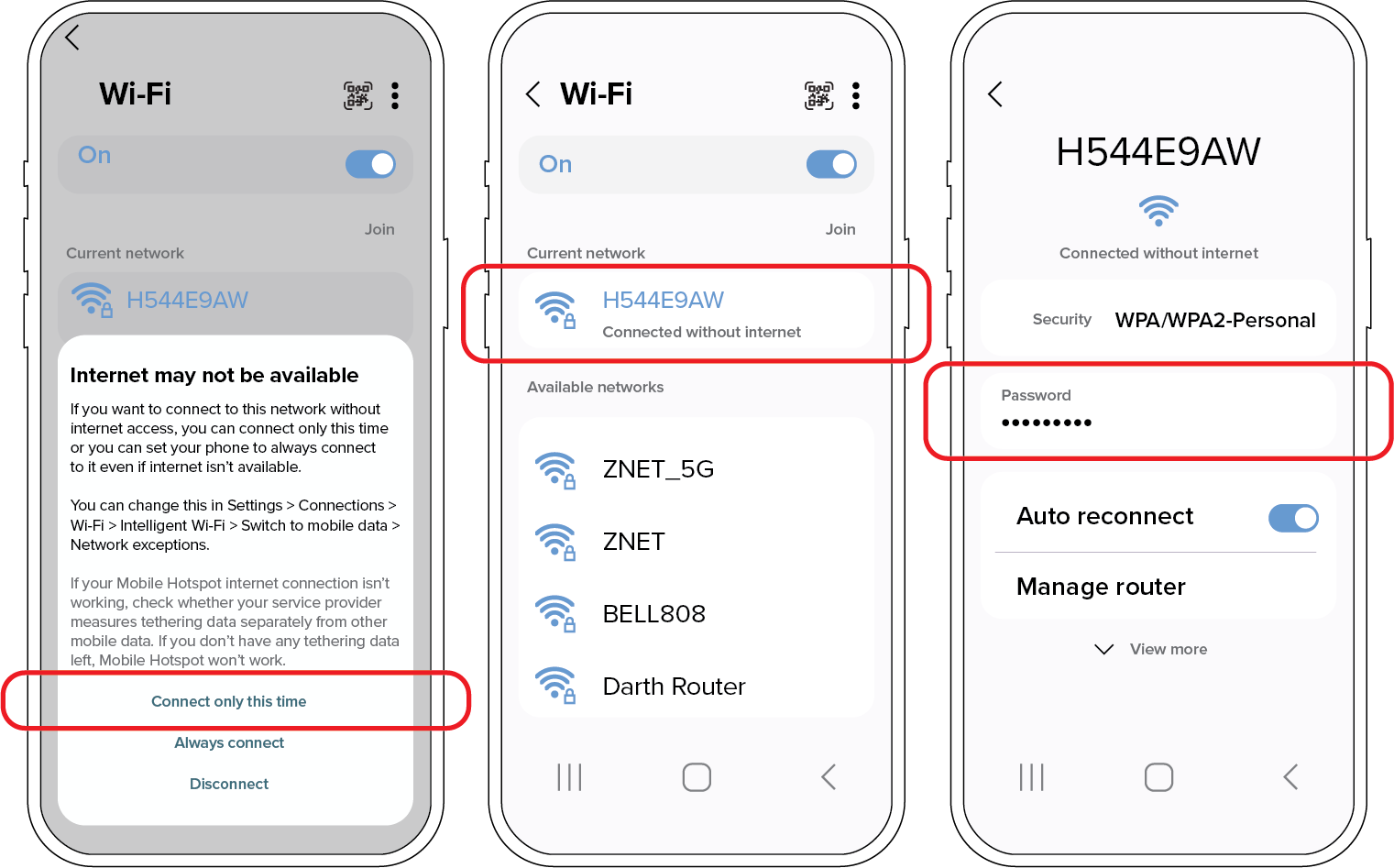
For Android
Note: Some users may be able to go directly to step [d.]
- On Android Phones, accept connection without internet: “Connect only this time”.
- Select the Wi-Fi icon for the Hoot device network.
- Select “Manage Router”.
- On the next page, choose your home network and type your home Wi-Fi password, click on the “Connect” button to complete connection.
- Once Wi-Fi is connected, the Hoot device LED will slow flash Green or Red.
 Back to Main Menu
Back to Main Menu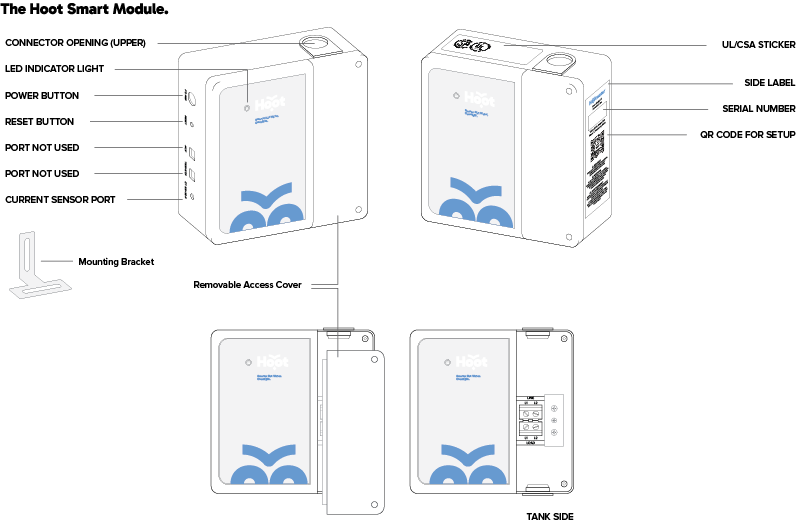


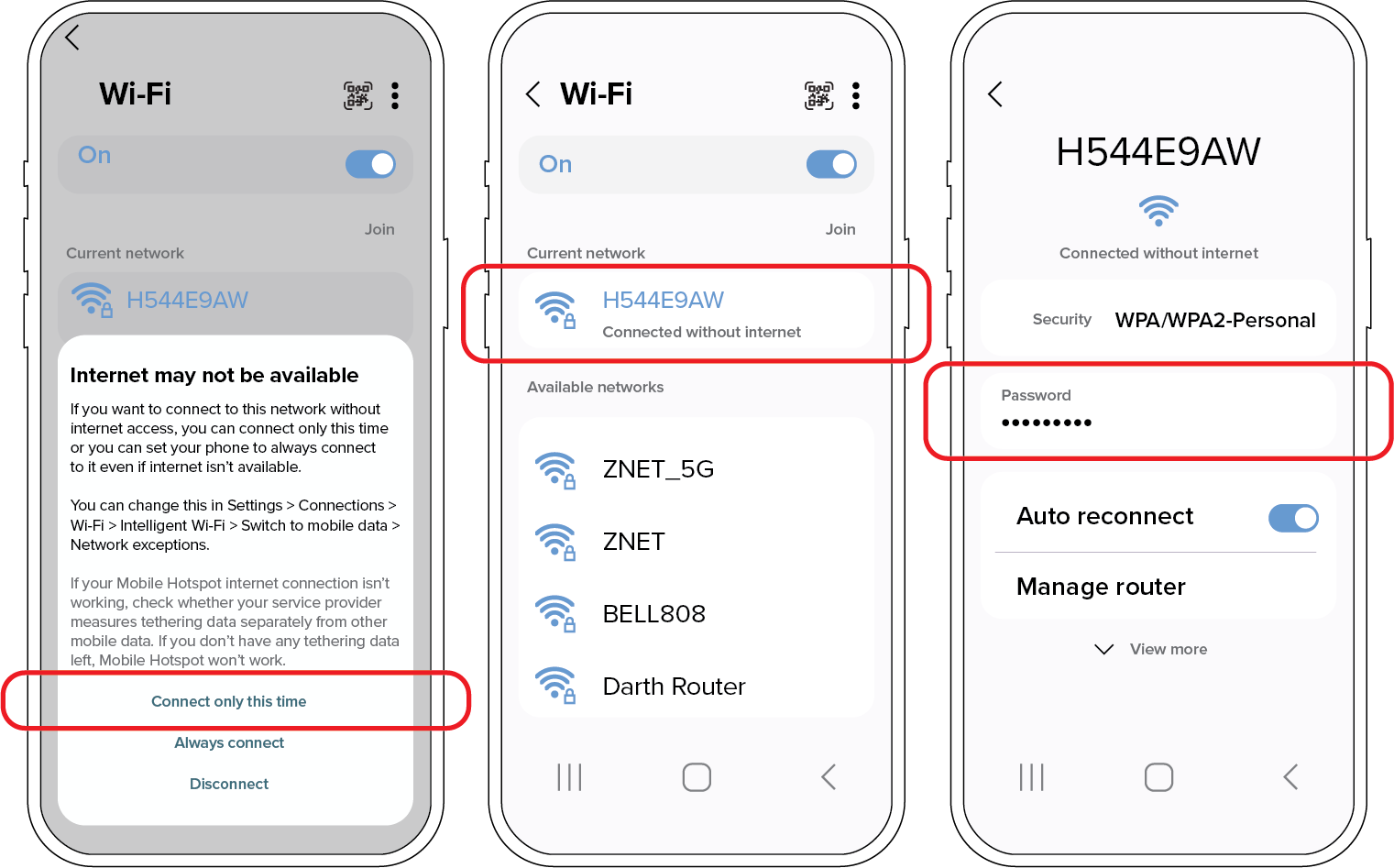
 Back to Main Menu
Back to Main Menu